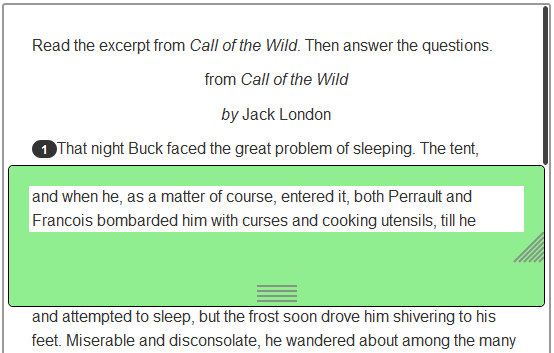- Edit Test Name: Change the test name. Available only in the Draft stage.
- Add Item or Edit Items: Add or edit test items. You can search for an existing item in an Item Bank or create a new item. Available only in the Draft stage.
- Preview Test: Preview the test in TestNav to see it as a student will, or preview a sample Answer Sheet. Only the accommodations selected for the assessment or items will appear. In preview, you can enter answers and click Calculate Score to verify that scoring works correctly.
- Make Public: Move a test in Private Draft to the Public Draft. Only tests in the Draft stages can be fully edited. Tests in a later stage can be modified to a lesser extent. Note that My Classroom tests cannot be made public.
- Co-Author: Convert a test in the Private Draft stage to a co-authored test. Co-authored tests currently being edited in Test Details will not be available to other co-authors until editing is complete. Co-authored tests can be shared with Test Central from Test Details.
- Finalize Test: Move a test in Private or Public Draft to the Finalized stage. All test items must be completed for this button to be available. A warning message will appear if there are test items need to be finalized.
- Generate Text to Speech: This action button will appear if Text to Speech is enabled and needs to be generated. Click the button to start the process so that you can preview the test that with Text to Speech. If you do not run the process now, it will be done automatically when the test is published. This process can take several minutes. If you change question content later, the "Generate Text to Speech" button will reappear and you will need to run the process again. The button will be disabled when the test is in the Scheduled or In Progress.
- Modify Items: Click to modify items in tests that are Finalized or later.
- Preview Test as Student: Preview the test to see it as a student will. Only the accommodations selected for the assessment or items will appear. In preview, you can enter answers and click Calculate Score to verify that scoring works correctly.
- Schedule Test: Click to schedule the test. After scheduling the test, the online passcode that students use to take the test will appear.
- Generate Text to Speech: This action button will appear if Text to Speech is enabled and needs to be generated. Click the button to start the process so that you can preview the test that with Text to Speech. If you do not run the process now, it will be done automatically when the test is published. This process can take several minutes. If you change question content later, the "Generate Text to Speech" button will reappear and you will need to run the process again. The button will be disabled if the test is in the Scheduled or In Progress.
- Answer Sheets: Generates PDF answer sheets for selected students that you can download and print. Answer sheets include the student name, teacher name, school name, test information, and answer bubbles. The answer sheet may contain a Teacher Use Only section to add comments for open response questions. File names follow this format: TestID_answersheet.zip and TestID_answersheet1of2.pdf.
- Preview Test as Student: Preview the test to see it as a student will. Only the accommodations selected for the assessment or items will appear. In preview, you can enter answers and click Calculate Score to verify that scoring works correctly.
- Modify Items: Click to modify tests that are Finalized or later. Modified tests need to be republished.
- Publish to TestNav: This button will appear if a test needs to be republished to TestNav. Students cannot take a test, and teachers will not be able to generate answer sheets or access the Score page, until after a test is published. If a test is modified after it is published, it will need to be republished. DO NOT republish a test while students are currently taking the test or errors may occur.
- Edit Schedule and Settings: Edit the test schedule and online test settings. See Schedule a Test.
- View Assignments: View a summary of the test assignments.
- Edit (assignments): Edit the schools, courses, or students the test is assigned to.
- Scan Answer Sheets: Open the Answer Sheet Scanning solution to scan answer sheets for assessments that are In Progress. Only scanning with document cameras is supported. This button only appears if Answer Sheet Scanning is used in your system and the test contains no online-only items, such as Drag and Drop. This button will be grayed out if Answer Sheet Scanning is not enabled in Test Settings for this test.
- Score: Enter or edit test scores for a student or section you have permission to score.
- Preview Test as Student: Preview the test to see it as a student will. Only the accommodations selected for the assessment or items will appear. In preview, you can enter answers and click Calculate Score to verify that scoring works correctly.
- Modify Items: Click to modify tests that are Finalized or later. Modified tests need to be republished.
- Publish to TestNav: This button will appear if a test needs to be republished to TestNav. Students cannot take a test, and teachers will not be able to generate answer sheets or access the Score page, until after a test is published. If a test is modified after it is published, it will need to be republished. DO NOT republish a test while students are currently taking the test or errors may occur.
- Data Collection Report: Click to view a summary of students who have started and not started the test. For more information, see Track Test Completion. The data collection threshold means that a minimum percentage of eligible students (defined in system configuration) have completed the test.
- Student Comments: Click to view student comments made on the test.
- Proctor Dashboard: Teachers can view real-time, color-coded student responses to the test, see a class distribution of students by test stage (Not Started, In Progress, and Completed), and link to individual student score pages for submitted tests. See Proctor Dashboard.
- Export Test Results: Click to export all student test results to a CSV file, including student responses and points. This link appears only if results exist for the test and if no test restrictions are in place. Student results will appear only if you have access to the student's profile. If you have the Add/Update Student Responses operation at an institution, all students at that institution will be included. Any test restrictions applied to the test will be respected. For Open Response items, the results will indicate No Response or Response Provided. The Date/Time Submitted timestamp shows the date and time a test was submitted or scored. For a student online test submission, this timestamp will never change regardless of any further updates to their score. For all other submissions (answer sheet scanning, bulk upload, or Score page changes), this timestamp will reflect the most recent update.
- Test Results Summary: Opens the Test Summary report on the Reporting Dashboard. This link appears only if results exist for the test.
- The Edit Schedule and Settings link remains available to view or edit. See Schedule a Test.
- Copy Test: Click to create a copy of the test to schedule a new instance of the test. When copying a test with associated resources, you will be given the option to copy the test with or without all associated resources. This action opens the Create Manual Test page, where you can edit and save a copy of the existing test. All questions, answers, points, standards, and other settings are copied. If the test you copied was linked to an assignment in a LMS, the copy will not be linked, but you can link it at a later time.
- The Scan Answer Sheets, Score, Assessment Collection, and other options remain available (see the In Progress section above).
Do not attempt to reschedule a completed test; the Edit Schedule link remains available to view the scheduling information. Always copy a test to reschedule it.
- Copy Test: Click to create a copy of the test to schedule a new instance of the test. When copying a test with associated resources, you will be given the option to copy the test with or without all associated resources. This action opens the Create Manual Test page, where you can edit and save a copy of the existing test. All questions, answers, points, standards, and other settings are copied. If the test you copied was linked to an assignment in a LMS, the copy will not be linked, but you can link it at a later time.
- Export Test: Export this test for transfer to another system. Only Schoolnet authored, complete tests with complete items are eligible for export. Tests that contain items with any critical alerts cannot be exported. Answer key only tests cannot be exported. The type of equation editor selected for student responses is preserved on export.
- Force Publication: Publish the test from Schoolnet to TestNav to ensure the test is the same in both systems. This link is only available to users with the Force publication operation, which is limited to leaders and system operators. This is the same functionality as the Publish to TestNav button at the top of the page, but is available so that a test can be published if needed when the normal publication options are not available. Do not republish a test while students are currently taking it. If a test is currently being published, it cannot be republished until the process is complete. The action is available only when the level at which the operation is assigned (school or district) matches the level of the test. This means that principals can't force publication of district tests.
- Delete Test: Test owners can completely remove the test from the system. This option is not available for In Progress tests.
- View Audit Log: System operators and users who have rights to schedule or modify a test can view an audit log of changes made to the test after it is scheduled. This link is available only for test categories that are configured to use audit logging. The audit log lists the date, the action that was taken, and the user who made the change. Actions that are logged include:
- Publishing the test
- Saving test items, passages, or rubrics
- Modifying the test assignment
- Saving the test schedule (whether or not changes were made)
- Adding or deleting associated resources
- Updating test restrictions, accommodations, score group cut scores, test item defaults, or test properties
- Generate Answer Sheets: Generates a PDF answer sheet you can download and print. Answer sheets are pre-slugged with the student name, teacher name, school name, test information, and answer bubbles. The answer sheet may contain a Teacher Use Only section for teachers to add comments for students and parents on open response questions. The zip file and answer sheets use the following file names: TestID_answersheet.zip and TestID_answersheet1of2.pdf.
- View User Names: Click to search for students who have been assigned to take the test. The Student Name, Student ID, User Name, and Password are shown.
- Track Accommodations: Click to view accommodations assigned when a student completed the test. This option becomes available after a test is Scheduled, In Progress, or Completed. See Track Accommodations for details. This option will appear if you have the View Track Accommodations operation, are a teacher with active sections, or for tests you create and administer (the operation is not needed in the last two cases).