- Click anywhere in the Question Content (or passage or answer) area to open the content editor.
- To create a new equation, click the Insert Equation icon ∑. To edit an existing equation, select the equation and then click the equation icon.
- In the Equation Editor, select the equation editor you want to use to create the equation. The editor selected by default is based on the lowest grade level of the item.
- To enter equations:
- For the basic math editor, click the appropriate math symbols in the list below the editor. Type to enter letter variables. Click the down arrow to expand the list of symbols.
- For the extended math editor, expand the Math Symbols or other math menus you want to use, and click a symbol to add it to the equation. Type to enter letters or words. An underline indicates the area you are editing, and dotted box indicates where you can enter new symbols or text. Click on a box to enter symbols or text there.
- Use the arrow buttons to undo and redo changes, and the trash can icon to clear everything.
- Click Save to add the equation to the content editor.
- In the content editor, you can highlight the equation (and other text) and click the formatting options to change the size and formatting of the equation text. When you insert an equation into the content editor, the font size, bolding, italics, and text color of the equation's font will be the same as currently specified at the insertion point.
- To enter alternate text for Text to Speech: Select the equation, and then click the Alternate text icon. Enter the alternate text for the equation, for example "three plus x equals five."
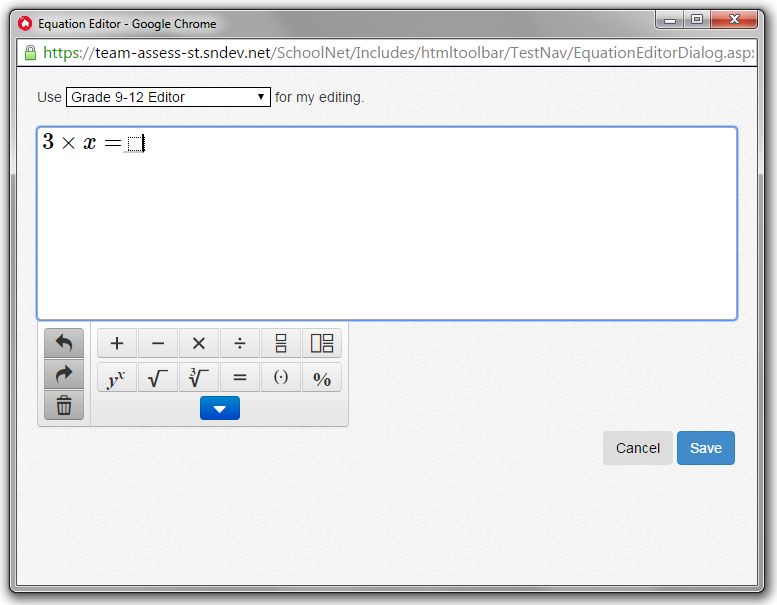
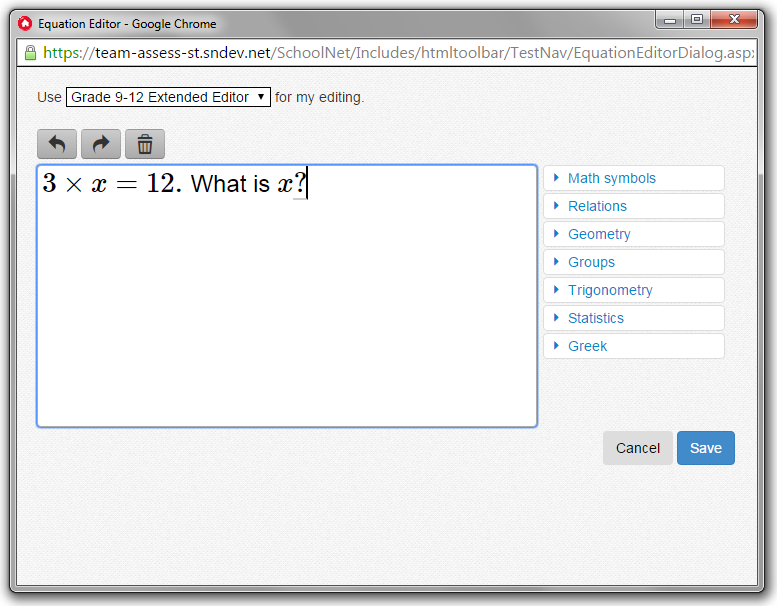
 or a mixed number
or a mixed number  .
.