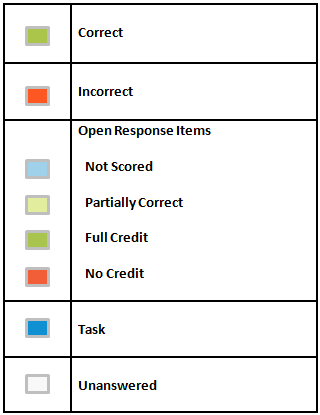- Go to Assessments > Dashboard.
- Click the Actions button for a test, and then click Proctor Dashboard. You can also go to Test Detail > Proctor Dashboard under Test Actions.
- Select a Section to change sections.
A countdown timer will appear showing when the next data refresh will occur. Click Refresh Now to refresh the page information now.
 ) to individual student score pages after a student submits their test. The option to score a test may be not be available depending on your roles and operations or restrictions that have been applied to the test.
) to individual student score pages after a student submits their test. The option to score a test may be not be available depending on your roles and operations or restrictions that have been applied to the test.