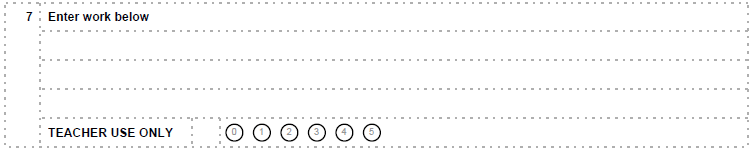- Make sure that your document camera is connected and the latest driver installed.
- Go to Assessments > Answer Sheet Scanning. You will be prompted to install the software if it is not installed. See Installing the Answer Sheet Scanning Solution.
- Position the answer sheet where the camera can scan it. Answer Sheet Scanning automatically detects the orientation of the answer sheet. If orientation cannot be detected (for example, if the answer sheet is not entirely within the area that can be scanned, or if the QR code cannot be detected), an error message will let you know. When the image is successfully captured, you will hear a beep, and the student name and answer bubbles will be populated on the right side of the screen. If necessary, click Mirror View to view a mirror image of the answer sheet. After a sheet has been captured, you can rescan it by clicking Rescan.
When you position an answer sheet, green boxes will appear around areas on the answer sheet that are successfully captured. A red box with an X through it indicates an invalid QR code or invalid student ID.
- Check any warnings that appear. Hover over the warning icon or bubbles for a particular question to view a warning message. For open response questions with rubrics, the rubric name appears when you hover over the column number, and the trait name appears when you hover over the trait weight or any of the bubbles.

- Click the answer bubbles to modify answers as needed, and then click Finish Editing. You will not be able to make additional edits after you finish editing, but teachers can make changes on the Score page in Schoolnet.
- Position the next answer sheet to scan it, and continue until all answer sheets are scanned.
- After you have scanned all the answer sheets, click Scanning Progress Log to check for errors. The Full Log tab lists every test that has been scanned. The Incomplete Tests Only tab shows a list of incomplete tests (tests that are missing pages). Tests that are incomplete or have errors will not be submitted to Schoolnet.
- Click Close Scanner at the top of the page to exit. The student answers will automatically be submitted to Schoolnet.
If you have multiple devices, you can switch between them in the Scan using dropdown menu.
The Document Camera tracks invalid responses (for example, too many bubbles filled in on a multiple choice question) and uses this information on some Schoolnet reports, notably, the Standards Mastery report in Classrooms. When a teacher updates or deletes a response that was marked as invalid, or when test results with invalid responses are deleted, then the response or test results are no longer tracked as invalid.