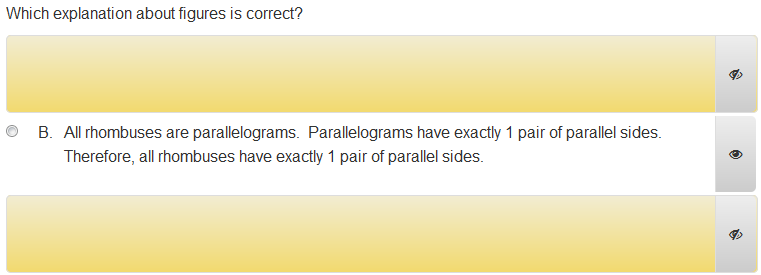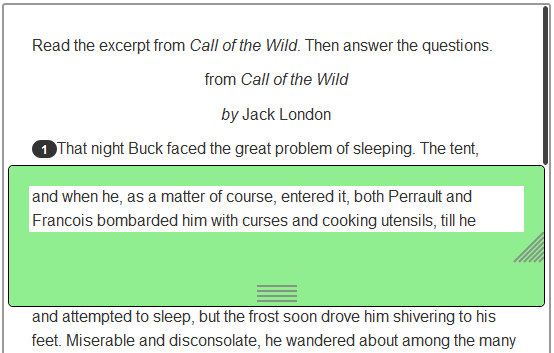The following accommodations are supported. Additional Tools and Manipulatives (rulers, protractor, and calculators) can be enabled in Test Details.
| Accommodation | Description |
|---|---|
| Color Contrast / Reverse Contrast | Allows a student to select the appropriate color contrast or reverse contrast. Student PNP only. |
| Answer Masking | Allows a student to hide or show answer choices to help them eliminate incorrect answers. Student PNP only.
|
| Line Reader Mask | Allows students to use a line reader to help students focus on selected text by blocking surrounding text. The line reader can be adjusted to focus on a single line, multiple lines, or just a few words. Available in PNP and Test Settings. If the line reader is enabled in Test Settings, it will be available on a test regardless of a student's PNP.
|
| Magnifier | Allows students to use a magnifier. Students can drag the magnifier to view different areas of the test question. Available on PNP and Test Settings. If the magnifier is enabled in Test Settings, it will be available on a test regardless of a student's PNP. |
| Text to Speech | Important: Text to Speech must be enabled in both Test Settings and a student's PNP to be available for a student. Reads question content aloud to students. Test item creators can enter alternate text to be read for a word, math equation, image, audio file, or table. For tables, alternate text can be entered for content within the table or the entire table (in Table Properties). If alternate text is entered for both, only the alt text for the entire table will be read. Test instructions, question text, passages, answer choices, and task instructions and activity headings will be read to the student. Labels will be read for Gap Match, Inline Response, and Hotspot items. Text to Speech playback buttons will appear on the right side of the screen in TestNav. A male or female voice can be selected, and reading speed can be made slower or faster. The Click to Hear (middle) button allows students to select a specific line of text to hear. The playback buttons will be available on the Test Instructions page for tests that have instructions. The Text to Speech feature may not always pronounce words correctly. Refer to the phonetic guide and use alternate text to improve pronunciation. Alternate text can also be used to describe math equations, images, audio files, and tables. In Test Settings, English or Spanish pronunciation can be selected. The test-level setting will override the item-level Question Language. This setting determines only the pronunciation of question content; it does not translate question content. A warning message will appear if the test and item settings differ. Text to Speech is not supported with the scramble answer choice functionality.
|
| Enable TTS for Passages | In Test Settings, enable text to speech for passages. This does not require Text to Speech to be enabled on a student's PNP. |
| Extra Testing Time | Gives students extra time to complete a test. You can give them an extra percentage of time or unlimited time. Student PNP only. |
| Calculators | Makes one or more calculators available to the student: four-function, five-function, or scientific. The selected calculators will appear on any test the student is assigned, regardless of the test or item settings. Available on PNP and Test Item Defaults > Tools & Manipulatives. Note that TI and Desmos calculators, if used in your system, can only be enabled when creating tests, not via student PNP. |
| Transcend Test Language | Student PNP only. Select whether to use English or Spanish on Transcend tests that allow for language selection. This option is only available when Transcend is used in your system. |