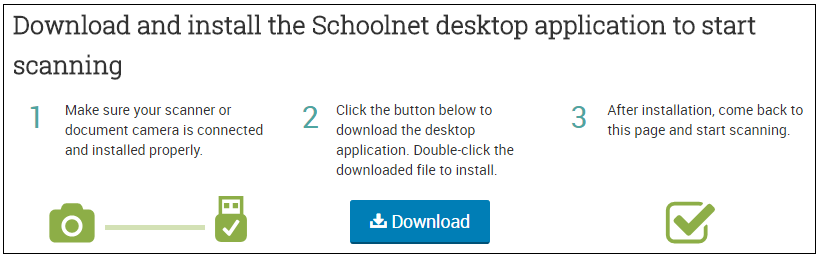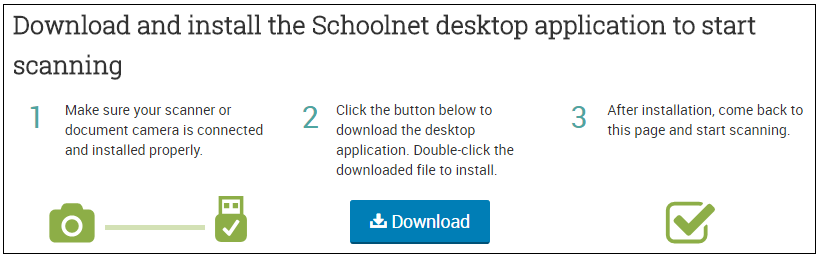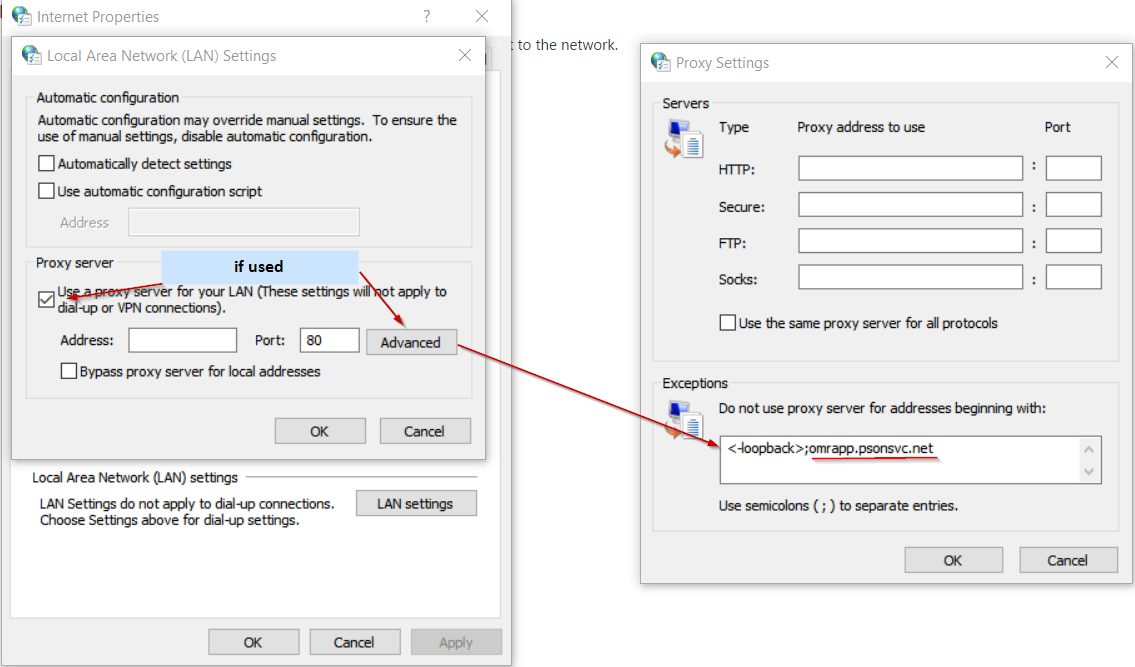Installing the Answer Sheet Scanning Solution
Use Schoolnet’s built-in Answer Sheet Scanning solution to scan student answer sheets using a document camera.
System Requirements
- Windows, Mac, and browser versions supported per the Schoolnet System Requirements except Internet Explorer, which is not supported.
- Microsoft .NET Framework 4.5 or later. This is not included in the installer and must be installed manually.
The following document cameras were used for testing: Lumens Ladibug and Ipevo Point 2 View (P2V).
To Install the Software
Important: If you have already installed the Answer Sheet Scanning solution and are prompted to re-install a new version, you must first exit the application and then uninstall it. To exit the application in Windows, right-click the Answer Sheet Scanning icon on the right side of the Windows taskbar, and then click Exit. Then uninstall the Answer Sheet Scanning application from Control Panel > Uninstall or Remove a Program.
- If you have an older version of the Answer Sheet Scanning solution, uninstall it before proceeding. See the note above for instructions.
- Make sure that your document camera is connected and installed.
- Sign in to Schoolnet.
- Go to Assessments > Answer Sheet Scanning. The option will be available only if it is enabled in your system.
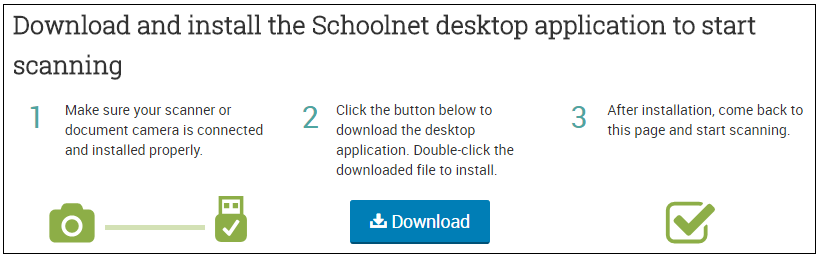
- Click Download. Note that the Download button will appear only if the application has not yet been installed. The installation file will download to your default download location.
- Double-click the installation file: OMR.Win.Desktop.Installer.msi for PC and AnswerSheetScanner.pkg for Mac.
- Follow the instructions on your screen, and then click Finish to complete the installation.
Troubleshooting
- If you can’t get past the installation page, the application may not have installed properly. Try rerunning the installer. You can also uninstall the Answer Sheet Scanning application, and then re-install it (exit the application before uninstalling it).
- If you see an error page:
- Make sure your document camera is connected.
- The application may not recognize your document camera. Make sure you have the latest drivers installed for your device.
- If a proxy server is used, it must be updated in LAN Settings > Advanced so that the proxy server is bypassed for the omrapp.psonsvc.net domain.
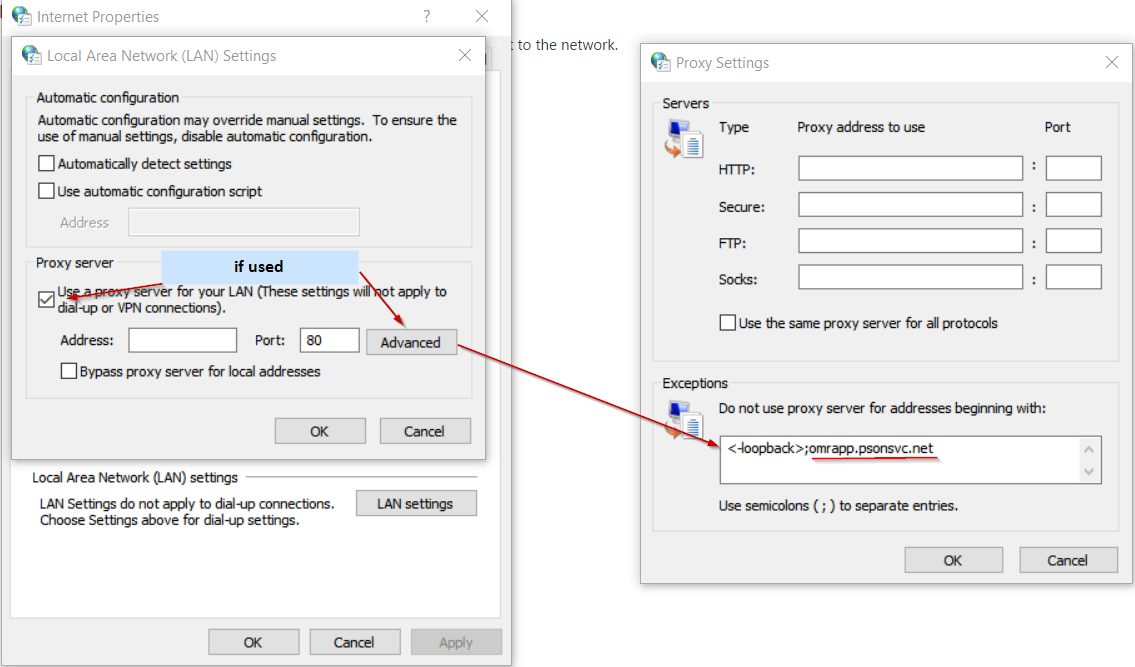
Copyright © 2023 Pearson. All rights reserved.