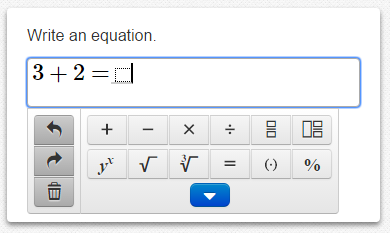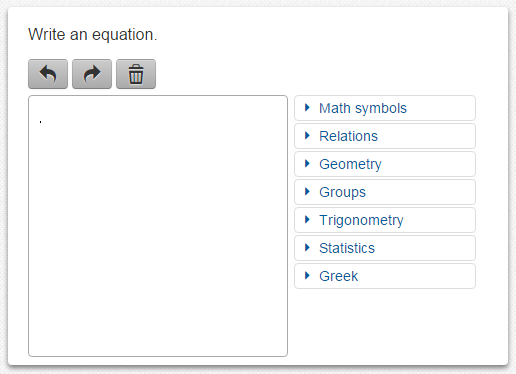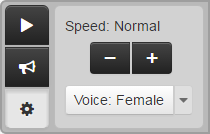- Left and right navigation arrows: Click an arrow to go forward to the next question or back to the previous question.
- Review: Click to quickly go to any test question. At the bottom, you can choose to view all questions, questions you have not answered yet, or bookmarked questions.
- Bookmark: Click to flag a question you want to return to later. Click the Review button, and then click Bookmarks at the bottom to see a list of all your bookmarked test questions.

- Pointer: Click the pointer (arrow) and then click in the answer editor to begin typing.
- Ruler: Click a ruler button to select an quarter inch, eight inch, or centimeter ruler. Make sure you select the correct ruler for the question.
- Protractor: Click the protractor button to open it. You can rotate the protractor by clicking one of the circles and dragging.
- Calculator: Click a calculator button to select a scientific, four function, or five function calculator.
- Answer Eliminator: Click this button (X) and click an incorrect answer choice to eliminate it.
- Notepad: Click to open a notepad to make notes for a question. For passages that are used across multiple questions, your notes will be kept as you navigate between questions.
 button, and then select Contrast Settings.
button, and then select Contrast Settings. 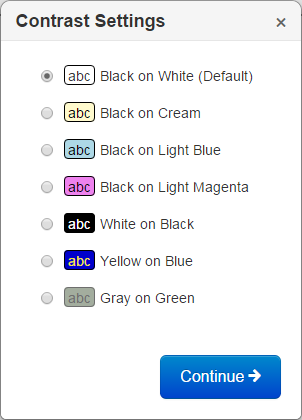
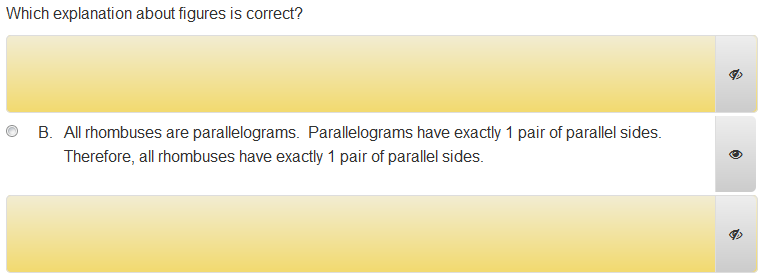
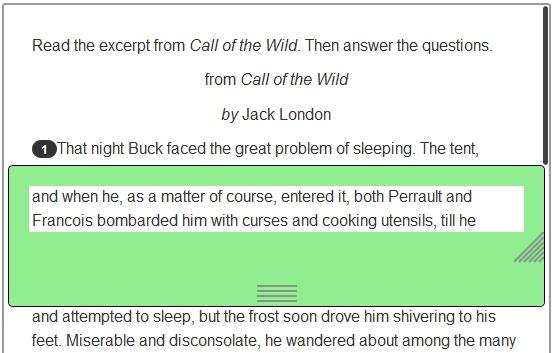

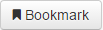 button to flag a question you want to return to later.
button to flag a question you want to return to later.  button on the right side of your screen, an exhibit is attached to the test question. Click the button to view it. Exhibits can include formula reference sheets, the periodic table, and so on.
button on the right side of your screen, an exhibit is attached to the test question. Click the button to view it. Exhibits can include formula reference sheets, the periodic table, and so on.