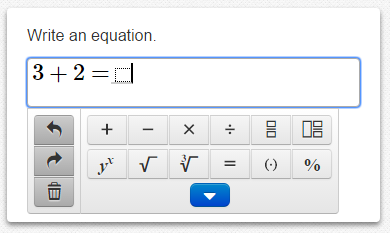 ----
----
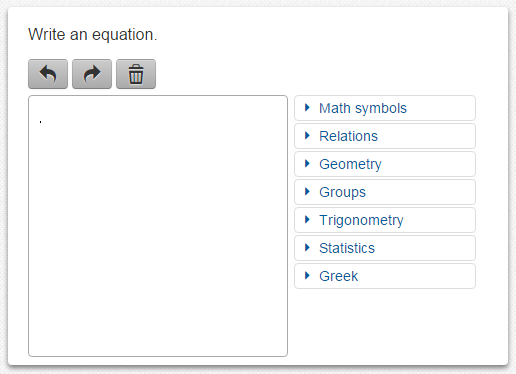
The equation editor allows you to enter special characters and symbols when answering math and science questions. The equation editor may appear automatically for you. If not, click the Sigma icon ( ∑ ) in the toolbar. This will only appear if the equation editor is needed for a question. The editor allows you to include math symbols in your response.
There are two types of editors. The basic editor lets you write only math. The extended lets you write both words and math. The editor is NOT a calculator. You should use it the same way you use a pencil and paper to write your math answer.
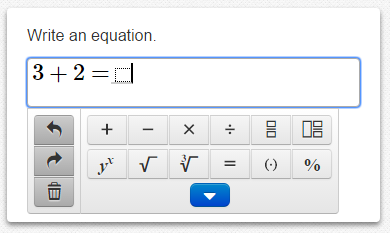 ----
----
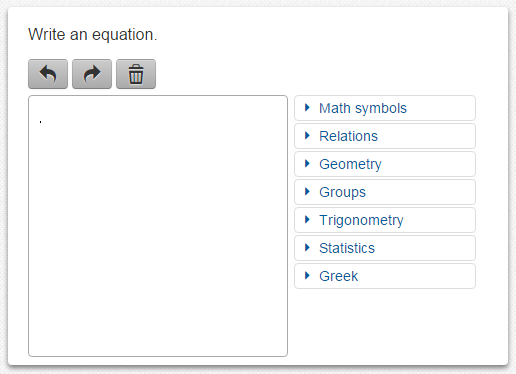
You can use the buttons and math menus to write your answer. You can also use the keyboard to enter numbers, letters, and some math symbols. Not all math symbols are on the keyboard.
If you are using a tablet, press the More Symbols button to show the math menus.
Use the arrow keys on the keyboard to move around an equation and to move out of fractions or parentheses. The following buttons that are useful for changing your answer. Use the arrow buttons to undo and redo changes, and the trash can icon to clear everything.
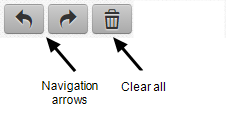
If there is already math in an answer box, fill in all of the blanks to complete the answer. The Clear All button will erase only the blanks. If you don't know the full answer, fill in as much as you can. You may get partial credit.
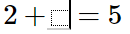
The symbol menus in the equation editor have math symbols that you can use to enter your answer. Some of the math symbols may look familiar to you. Some math symbols may look new, like the symbols for a fraction  or a mixed number
or a mixed number  .
.
Click the blue arrows to expand and close the math menus. Some symbols in the menus are not on your keyboard, and you may need these symbols to enter your answer. (If you are using a tablet, press the More Symbols button to show the side menus.)
Copyright © 2018 Pearson Education, Inc. or its affiliate(s). All rights reserved.