
Schoolnet 24.1 System Requirements
This document lists the system requirements for Schoolnet 24.1 and supporting Schoolnet applications. This includes platform and browser requirements, scanner compatibility information, and details and assurances around security, disaster recovery, and reliability. Pearson reserves the right to adjust these requirements as needed over time.
Schoolnet Web Client Requirements
Hardware Requirements
Minimum hardware requirements for web clients.
| Component | Minimum Requirement |
|---|---|
| Processor | 1.0 GHz or faster 32-bit (x86) -or- 64-bit (x64) processor |
| Memory | 1 gigabyte (GB) RAM (32-bit) or 2 GB RAM (64-bit) or better |
| Display | XGA (1024 x 768) resolution or better |
For more information, please consult the minimum and recommended requirements for the specific operating system. The minimum requirements originate from the Windows minimum requirements. Please note, Schoolnet does not require any storage other than what is needed by the browser for cache and temporary files, so these requirements are meant to support typical computer usage.
Operating System and Browser Support
Schoolnet 24.1 has been tested with and supports the following operating systems and browsers. Older browsers may work, but have not been tested.
| Device | Operating System | Browser | Notes |
|---|---|---|---|
| Windows Laptop/PC | Windows 10 & 11 | Chrome 106, Edge 106, Firefox 105 | |
| Mac Laptop/PC | macOS Ventura 13.0 | Safari 16.1, Chrome 106, Firefox 105 | |
| iPad | iPadOS 16.1 | Safari 16.1 | All Schoolnet functionality is supported except for the lesson planner/calendar and Secure Tester. |
| Chromebook | Chrome OS | Chrome 106 | Supports the Chromebook Secure Tester app and Schoolnet student test taking in the Chrome browser. Samsung XE500C12 Chromebooks were used for testing. |
This document is updated for major releases twice a year. For maintenance releases, Schoolnet is tested against the latest version of supported browsers, which may not be reflected in this table.
Browsers that are not listed in this table may work with Schoolnet. However, Pearson has tested the current release only against those browsers listed in the table above. If a defect is reported with an unsupported browser, Pearson may not be able to offer a fix.
Note the following:
- Most issues with unsupported browsers are cosmetic. In addition, key functionality such as WYSIWYG HTML editing may not be available on unsupported platform/browser combinations.
- The browser must be a Secure Socket Layer (SSL)-capable browser to successfully log in to the site to ensure that sensitive data is protected.
- Pop-up blockers must be disabled.
- With any browser, JavaScript, cookies, and cross-site tracking must be enabled.
- Internet Explorer is no longer supported.
- Where there is flexibility, we recommend using either Chrome or Firefox.
- For certain item types and passage orientations, the client device must be held in landscape mode to see question content clearly.
Additional Plug-in Requirements
Adobe Acrobat Reader DC 2019 or later is required for Schoolnet content that can be generated in PDF format, such as student profiles and reports. It is available from the Adobe website.
Internet Connectivity Requirements
To run optimally, Schoolnet requires a full T1 or better connection from each school to the administration building, and from the administration building to Schoolnet (1.5 Mbs/sec or higher), with ports 80 and 443 open for access to the Internet. Schoolnet usage generally requires between 5-20kbp/s of bandwidth per concurrent user of the system. It is recommended that the connection never be more than 50% utilized in order to handle unexpected spikes in usage.
Websites to Whitelist
The following websites should be whitelisted to ensure that Schoolnet works as expected:
- *.schoolnet.com
- *.psonsvc.net
- bam.nr-data.net
- s3.amazonaws.com/tn8prev-prd-sn-tn8general/*
TestNav Online Testing
The TestNav online test platform requires the same hardware and web client technical specifications as Schoolnet. Because TestNav is a cloud based application, an internet connection is required at all times in order to take and submit an online test.
Schoolnet Secure Tester & Chromebook Secure Tester
Some districts or schools may choose to use the Schoolnet Secure Tester, a desktop application that enables the online administration of a Schoolnet test, while at the same time preventing access to any other computer applications while in use. This application must be installed on individual workstations and configured prior to student use. Secure Tester delivers tests in TestNav.
The Chromebook Secure Tester app is used to run Secure Tester on Chromebooks.
Use the following versions of Secure Tester with Schoolnet 24.1.
- Secure Tester for Windows 2.3.7
- Secure Tester for macOS 1.4.5 (Secure Tester is not supported on iPads)
- Secure Tester for Chromebook 1.0.30
The Schoolnet Secure Tester application will run on computers that meet the following minimum requirements.
| Windows | Mac | Chromebook | |
|---|---|---|---|
| Processor | 1.4 GHz or faster processor | Intel Core Duo 1.83GHz or faster processor | |
| Operating System | Windows 10 & 11 | macOS Ventura 13.0 | Chrome 106 |
| Memory | 1 gigabyte (GB) RAM (32-bit) or 2 GB RAM (64-bit) or better | 1 gigabyte (GB) RAM (32-bit) or 2 GB RAM (64-bit) or better | |
| Disk Space | 800 MB | 800 MB | |
| Display | XGA (1024 x 768) resolution | XGA (1024 x 768) resolution | |
| Software | Microsoft .NET Framework 4.5 |
Text-to-Speech
Online tests are delivered in TestNav, which includes a built-in Text-to-Speech accommodation. No additional software or setup is required.
Answer Sheet Scanning with Document Camera
The Answer Sheet Scanning 3.0.0 tray app is recommended for use with Schoolnet 24.1. This application supports answer-sheet scanning with document cameras. Web cameras are also supported, but document cameras are recommended for ease of use.
Microsoft .NET Framework 4.5 is required.
Answer Sheet Scanning was tested with the following document cameras:
- Lumens Ladibug
- Ipevo Point 2 View (P2V)
PowerSchool Support
- Customers using PowerSchool version 21.11.0.0 or later should use the latest Schoolnet plugin to ensure that PowerSchool works correctly.
- Customers using an earlier version of PowerSchool should not update their plugin. Older versions of PowerSchool will not work with the latest plugin.
ScanIt and Scanners
ScanIt 15.0.1 is recommended for use with Schoolnet 24.1.
Schoolnet’s proprietary ScanIt software connects a variety of TWAIN-compliant plain paper and OMR image scanners to Schoolnet in real time, allowing users immediate access to scanned results. Schoolnet ScanIt can work with either plain-paper scanners or OMR scanners/forms that meet the requirements listed in the following pages.
ScanIt will run on computers that meet the following minimum requirements.
| Component | Minimum Requirement |
|---|---|
| Processor | 1.4 GHz |
| Operating System | Windows 10 |
| Memory | 1 gigabyte (GB) RAM (32-bit) or 2 GB RAM (64-bit) or better |
| Disk Space | 800 MB |
| Display | XGA (1024 x 768) resolution or better |
| Internet Connection | Active internet connection from broadband, LAN, or cable modem source (wireless is not recommended), ports 80 and 443 open, and no firewalls preventing access to *.schoolnet.com sites. |
| Software | Microsoft .NET Framework 4.5 |
macOS Virtual Machine Support
ScanIt does not run natively on macOS, but can be run virtually in a Windows guest OS. ScanIt can be installed on Windows in either VMware Fusion or Parallels Desktop on the macOS.
Plain-Paper Scanning
Plain-paper scanning can be done on commodity optical scanners using plain paper forms that are printed using commodity printers.
Most optical scanners that support the following requirements will work:
- TWAIN-compliant
- Black/white scanning at 300 dpi or above
- USB 2.0 or later
- Equipped with Automatic Document Feeder (ADF)
Note: Windows Image Acquisition (WIA) drivers may not produce reliable images and are not recommended.
As a general note, the most important thing is that the scanners have legible image quality that contrasts, for instance, the difference between filled and unfilled bubbles. Schoolnet has found that some scanner models (typically multi-function devices) have poor optical scanning quality.
ScanIt includes a test-mode that will let a customer try their scanner with ScanIt if they have an existing model they are interested in testing out. Refer to the ScanIt User Guide for additional details.
Supported Plain-Paper Scanners
Schoolnet does not support specific plain-paper scanners, as many makes and models of TWAIN-compliant scanners will work successfully with Schoolnet. Although some of the following suggested (but not required) scanner models are discontinued and only available through resellers, they are an example of makes and models that clients have used with ScanIt.
- Brother ADS-3000N
- Brother DCP-8060
- Brother DCP-8110DN
- Brother DCP-8150DN
- Brother DCP-L2540DW
- Brother MFC-5800DW
- Brother MFC-8480DN
- Brother MFC-L2700DW
- Canon DR-6010C
- Canon DR-7550C
- Canon DR-9050C
- Canon DR-C225W
- Fujitsu FI-5120C
- Fujitsu FI-6110
- Fujitsu FI-6130Z
- Fujitsu FI-7160
- Scantron InSight 20
- Scantron InSight 30
- Toshiba e-Studio 550
- Toshiba e-Studio 555
At this time, the following Scantron scanners are NOT plain-paper compatible with Schoolnet ScanIt:
- InSight 4
- OpScan 3
- OpScan 4
- OpScan 4U
Printers and Paper
Laser printers provide more reliable results than ink jet printers. Use white 20 lb. bond paper, not recycled paper, which can be darker and make markings more difficult to erase.
Use the following settings with Adobe Reader:
- For Size Options, select Actual Size
- For Orientation, select Auto Portrait/Landscape
Network Scanner Support and Scanworks TWAIN Importer
Schoolnet does not support the use of ScanIt with network scanners. A network scanner is defined as a scanner that communicates with a local computer’s instance of ScanIt by way of a network, as opposed to the local computer being directly connected via USB to the scanner. If clients choose to use network scanners with Schoolnet ScanIt, they will be responsible for the set-up, troubleshooting, and ongoing maintenance of that scanner’s successful communication with Schoolnet ScanIt. Schoolnet is not responsible for the setup or ongoing success of the client’s network scanning solution with Schoolnet ScanIt.
Though network scanners are not supported, Scanworks TWAIN Importer can emulate a scanner. It takes the contents of an image file and sends that information to ScanIt. Then ScanIt sends the student responses to Schoolnet.
This enables users to decouple the hardware scanning process from the process of sending results to Schoolnet. They can use their scanners to save images to a hard drive. Later, they can use Scanworks TWAIN importer and ScanIt to read those images and send the student results to Schoolnet.
Users must use the following format for the image files.
- Image Format: TIFF
- Scan Type: Black and white (grayscale off)
- Image Resolution: 300dpi or 600dpi
Scanworks TWAIN Importer is supported for use with Schoolnet and ScanIt.
OMR Scanning
OMR scanning (OMR = Optical Mark Recognition) requires the use of a third-party hardware scanner and specially-made forms that are designed to be used with that device. Schoolnet is compatible with the OMR scanners and forms listed below.
The following scanners use OMR to read from specially designed forms that are purchased separately from a scanner vendor. It is expected that ScanIt will generally work with any Scantron or NCS scanner with a serial port connection.
| Scanmark | OpScan Series**** | InSight Series**** | Apperson |
|---|---|---|---|
|
Scanmark ES2010
Scanmark ES2260 Scanmark ES2800 Scanmark 4000 Scanmark 5500 Scanmark 6500 |
OpScan 2 OpScan 3** OpScan 4** OpScan 4ES* OpScan 4U OpScan 6** OpScan 8** |
InSight 4 (OMR Only)*
InSight 4 (OMR with Imaging; this model has a USB port) InSight 4ES InSight 30*** |
Apperson Advantage 1200 |
| Notes * These models will only work with a USB emulated serial port. ** These scanners only have a serial port. To connect these scanners to a computer that does not have a serial port, please use the USB-serial converter Keyspan Adapter (part number is USA-19HS). This is the only converter that has been tested and approved for use with these scanner models. *** To use this model with ScanIt as an OMR scanner, port name “L_port_twain” must be selected within ScanIt’s Scanner Configuration. **** Need to install the Pearson Runtime Module from the Schoolnet Support Downloads Site in order for OMR forms to be recognized in ScanIt. |
|||
OMR Form Pre-Slugging
Schoolnet does not offer a product that is capable of pre-slugging customer OMR forms with student, class, or test data. If a client wishes to pre-slug OMR forms, they may use software outside of the Schoolnet platform, but the use and troubleshooting of this software will not be supported by Schoolnet. There is functionality within the Schoolnet application that can generate and export a .csv pre-slug file that can be used in third-party software.
All OMR forms must ultimately include a bubbled-in Student ID and Test ID in order to be scanned correctly by ScanIt.
Supported OMR Forms
As OMR forms are often scanner-specific, this list of Schoolnet-supported OMR forms is presented in accordance with the specific scanner models with which they are compatible. Customers wishing to use other Scantron OMR forms may do so, but there may be an additional cost to support them. Customers should reach out to their Schoolnet contact for further details.
| OMR Scanner Models | Supported OMR Forms |
|---|---|
|
Scanmark ES2010
Scanmark ES2260 Scanmark ES2800 Scanmark 4000 Scanmark 5500 Scanmark 6500 |
F-18385-AS-L.800 (50 items; ABCDE)
F-18387-AS-L.800 (200 items; ABCDE) F-19462-AS-L.800 (100 items; ABCDE/FGHJK) F-19464-AS-L.800 (100 items; ABCDE) F-19465-AS-L.800 (100 items; ABCDE/FGHJK) |
| OpScan 2
OpScan 3** OpScan 4** OpScan 4ES* OpScan 4U OpScan 6** OpScan 8** InSight 4 (OMR Only) InSight 4 (OMR with Imaging; this model has a USB port) InSight 4ES InSight 30 |
z095.sds Pearson 19465 (100 items; ABCDE/FGHJK)
z501.sds Pearson 71737 (50 items; ABCDE) F-19462-AS-L (100 items; ABCDE/FGHJK) F-19465-AS-L.800 (100 items; ABCDE/FGHJK) 245696 (1-50, A-E)* 245699 (1-200, A-E)* 219482 (1-100, A-E) 220608 (1-400, A-E)** 245695 (1-25, A-D)* 245677 (1-200, A-E/F-K)* 271815 (1-200, A-D/F-J)* 271063 (1-100, A-E) |
| Apperson Advantage 1200*
Scanners with a serial # that
begins with "S" will need to install a firmware update in order to scan Form 70280. Please see “Firmware Updater Instructions for Apperson Advantage 1200 S series ONLY”. |
Apperson 70280 (50 items; ABCD/FGHI) |
| Notes * When using these forms, the Test ID will be bubbled into the field labeled "Assignment ID" ** Schoolnet only supports up to 200 items on a test. |
|
Infrastructure Security
Infrastructure security refers to all security policies and mechanisms that apply to the physical network and hardware infrastructure. This includes network security (i.e., firewalls, routers), server security, and security for other system components. The staging environment is physically isolated from the production environment in order to minimize the risk of malicious and unauthorized traffic interrupting service.
The physical network components that tie the entire infrastructure together are built on proven technologies from reputable suppliers; they maintain high performance, reliability, and security. Security policies are adopted by the network administrator to protect the network and the network-accessible resources from unauthorized access. Schoolnet installs firewalls and edge routers at the system entry point to provide security from intruders and malicious attacks on the system. Schoolnet also implements a load balancing system to maintain full use of all available system components thereby achieving the quickest response time for the customer and maintaining consistent operation of the system even in the event of hardware failures. Finally, Schoolnet deploys high-speed Gigabit Ethernet switches to mitigate internal bandwidth problems and confirm that all services have access to full bandwidth without competing with other servers when communicating across the network. The following diagram demonstrates how the various components of our infrastructure security are related and addressed in the context of current and future needs.
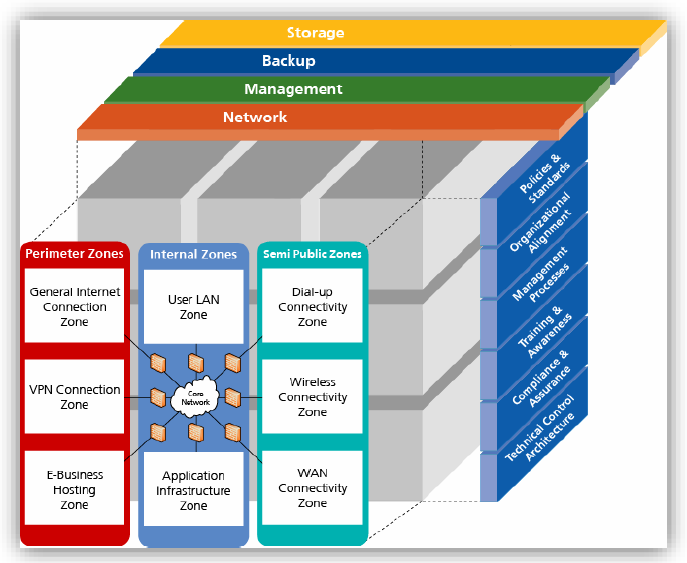
Schoolnet approaches information security using an end-to-end methodology. Each application and infrastructure component between the client (i.e., student, parent, or teacher) and the sensitive data is secured according to written best practice procedures. The communication from the front-end browser to the client is secured via an SSL connection. All the server components such as the web servers, application servers, Active Directory servers, portal servers, and database servers are hardened using the industry best practices for additional security.
Disaster Recovery, ASP Hosted
Schoolnet addresses high availability and disaster recovery through a completely redundant infrastructure (power, systems, network, etc.), multiple levels of data backups, regular testing, and an off-site secondary hosting facility. As part of the Schoolnet ASP SLA, customers enjoy guaranteed 99.9% uptime, and if a disaster is declared, a five- day Recovery Point Objective (RPO) and a 10-day Recovery Time Objective (RTO), unless otherwise specified in a contract.
To meet these disaster recovery objectives, Schoolnet Hosting maintains database backups every three hours, differential system backups nightly, and weekly full system backups stored off-site with an internationally recognized data storage facility. In the event of a declared disaster, media is recalled on a weekly basis for recovery testing on the secondary hosting platform.
Focusing on uptime with excellent response times, the Schoolnet production environment features fully redundant power feeds, battery systems, generators, load balanced and clustered servers and networking devices. All single points of failure have been removed from the infrastructure.
Reliability
Schoolnet’s hosting facility is SAS 70 (Statement on Auditing Standard 70) certified. SAS 70 is the most widely used standard for Information Technology service organizations and is maintained by The American Institute of Certified Public Accountants. SAS 70 is an extremely thorough annual audit that is used chiefly to provide authoritative guidance on IT controls including:
- Control Environment
- Physical Security and Environmental Security
- Computer Operations (Backup & Storage and System Availability)
- Information Security
- Data Communications
SAS 70 Certification means that Schoolnet’s ASP-hosted clients are provided with a certified-reliable data hosting environment which is audited and validated by an independent auditing agency on an annual basis.
 Version
Version