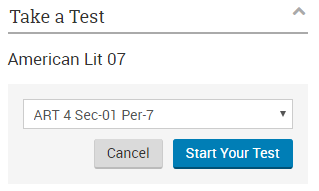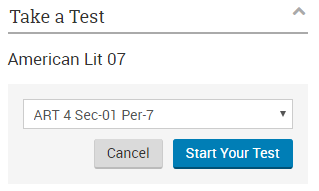Take a Test
Take a Test
The Take a Test area on the My Schoolnet Dashboard lists the online tests that have been assigned by your teachers, including the course/ that is associated with each test.
Some tests may require the Secure Tester desktop application. This application must be installed on your computer by a teacher before beginning a test. Also, if your teacher has linked the test you are going to take to a Canvas assignment, you need to take the test through Canvas, not through Schoolnet.
To take an online test:
- Sign in to My Schoolnet.
- You can see your tests in the Take a Test area. For a complete list of tests that have been assigned by your teachers, click View All.
- Enter the online passcode provided by your teacher and click Go. If you receive an error message, notify your teacher or the test administrator.
- Verify the test:
- You may be required to select your class before you can start the test.
- Verify the test name (there may be multiple tests for the same class). If this is the wrong test, click Cancel, and then enter a passcode for another test.
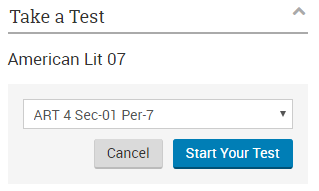
- Click Start Your Test to launch the test.
- If you have any questions about how to take the online test, click the Help button.
- Some tests include instructions from your teacher. Please read these instructions, and then click Start Test Now to begin the test. For timed tests, the countdown will not start until you click on the first question.
- Read through each question and enter or select an answer. Open Response item types may allow you to use a text editor to enter your response online, write your answer on a separate piece of paper or in a blue book, upload a file, or record an audio response.
 Related Topics
Related Topics
Copyright © 2019 Pearson Education, Inc. or its affiliate(s). All rights reserved.