- On your home pageThe dashboard most users of the system see first when they log in. It can also be accessed throughout the system by clicking the schoolhouse icon in the left corner of any page. Some users may know this as My Schoolnet., click Benchmark Tests under My Student Profile.
- Optional: Click Show Filters to filter by School Year and Test Category drop-downs.
- Next to Show, click Tests or Standardsto view by tests or standards. On the standards view, you can see all standards or primary standards only. On the tests view multiple standards display for each test item, with primary standards indicated by a P icon.
- Click on the test name or standard.
- Click the question number to view the item details (including all standards aligned with the question).
- For open response questions, your teacher may also enable the following options:
- Click the rubricA standard of performance that is used to evaluate and measure student performance. In Schoolnet, rubrics are tables with rows that define a measured quality or skill and columns that define performance levels for each row. Rubrics can be created and managed in Assessment Admin by state, district, regional, and school administrators as well as teachers for classroom tests. name to view the performance levelsA number of levels that demonstrate a range of performance. Examples include Warning or Failing, Needs Improvement, Proficient or Advanced. and descriptions
- Download the attached text file or sound file to review your answer
- Play back your recorded answer
- Optional: Click Question Review or Standards Review to change the display order by question number or by standard.
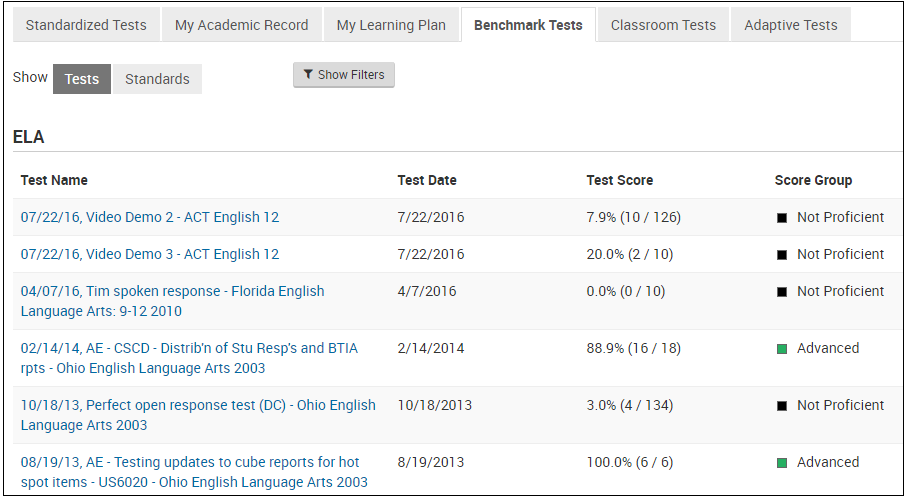
Test creators may remove the ability to view questions and answers for a test from parents and students.
 to view the student's response to an open response question, Rubric-Based Performance results, and teacher's comments.
to view the student's response to an open response question, Rubric-Based Performance results, and teacher's comments.