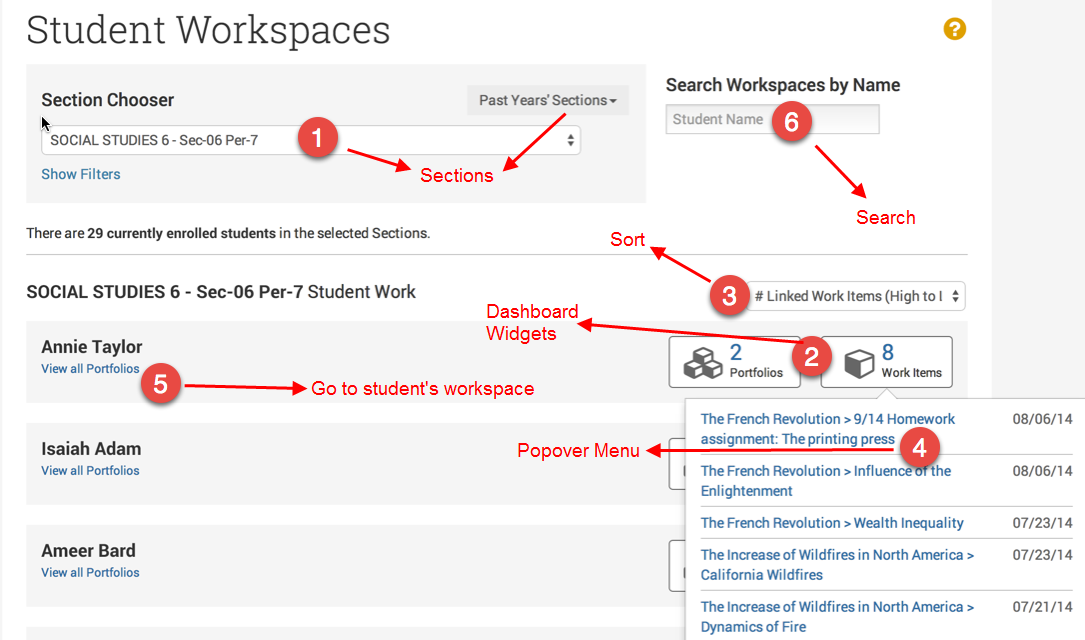
Student Workspaces provide teachers and administrators with the ability to view the workplaces created by their students, as well as current and prior year portfolios. Students create workspaces with portfolios containing their most valued items as evidence of their work. The Student Workspaces feature is available to teachers and other users with approved access to a section. In addition, users with the Manage Instruction operation at the school, region or district institution can view current and prior sections. You can verify your roles and operations by clicking My Account and looking under Other Roles and Operations.
To view student workspaces:
Most recent date is determined by the last date a portfolio or work item has been modified or created. This does not include changes to the order of work items.
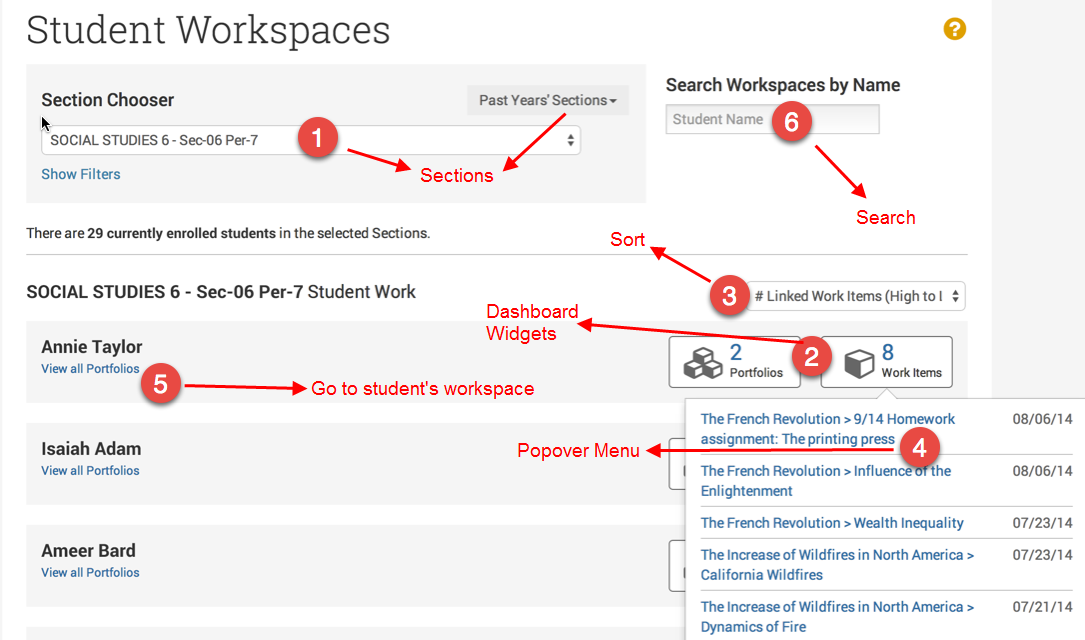
Use the Student Workspaces link to return choose another student's workspace.
Copyright © 2018 Pearson Education, Inc. or its affiliate(s). All rights reserved.